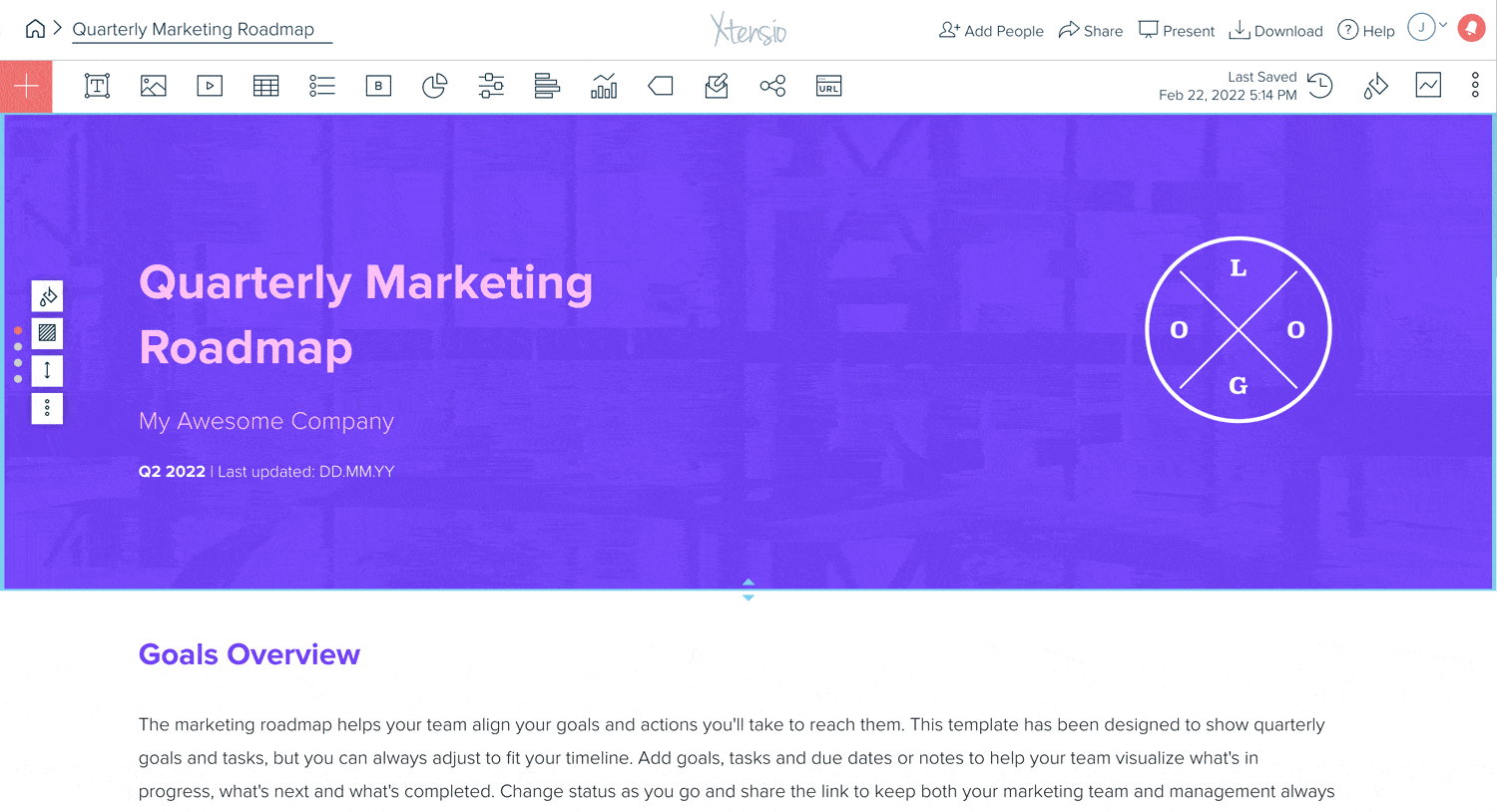Adding and removing folio collaborators
You can add admins, team members, and guests to collaborate on individual folios. Project collaborators can be added in two different places:
- Click the “Add People” icon at the top of your edit screen and enter the email address of the person you’d like to collaborate with, and optionally add a message.
- You can also add folios collaborators from your dashboard view by clicking the “Add People” button on each individual folio card. You’ll be prompted to enter their email and optionally enter a message for the collaborator.
When you invite someone to collaborate on your folio, they will be notified via email and in the Xtensio app. They will need to accept the invitation to start editing. Then you’ll be notified via email and the app once they’ve either accepted or declined your invitation to collaborate.
You can also remove collaborators from your the same “Add People” pop-up by clicking the “X” next to their name.
Your collaborators will be notified via email and in-app when these changes are performed.