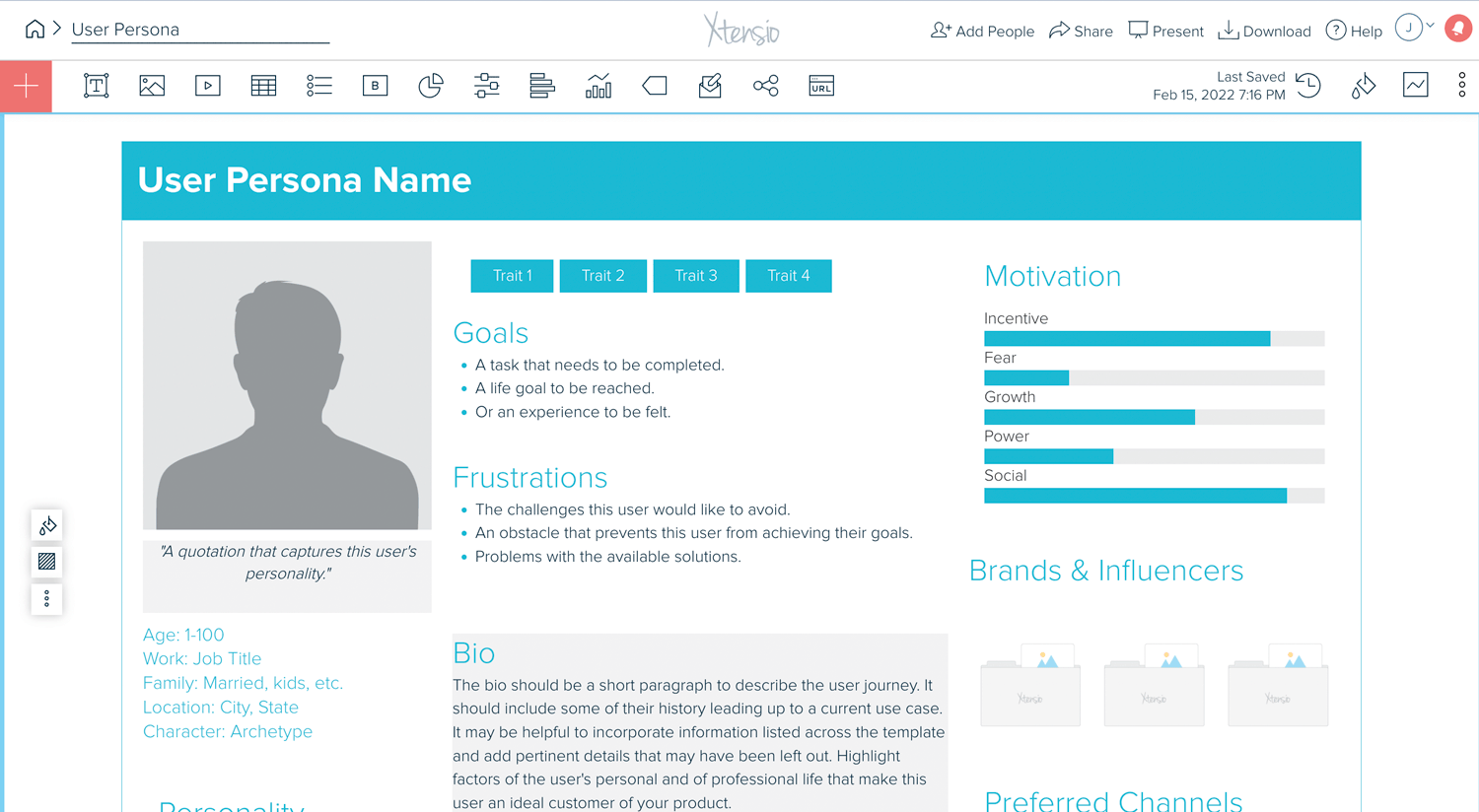Change the folio main color
You can update the main color for the entire folio in just a couple of clicks. This will update all header colors and any charts/graphs in the folio. And any new content added to the folio will be set in the folio’s main color. To do so:
- Click the “Project Main Color” (the paint can icon) on the right of the toolbar.
- Choose from your style guide’s color palette, the color picker, or insert a hex code to create the color scheme you want.
On the older version of the editor (with a dark blue toolbar):
- Open the 3-dot folio menu at the top right of the edit screen.
- Click “Color Scheme”
- Choose from your style guide’s color palette, the color picker, or insert a hex code to create the color scheme you want.
Keep in mind that updating the folio color scheme will update all header, graph, and chart colors in the folio and will override any module or canvas color scheme.
You can also set the color scheme on individual sections, canvases or modules inside the folio to update specific headers, charts, and graphs inside those elements.