Create a new folder
Navigate to the sidebar on the left-hand side to select “+ New Folder” and give your folder a name. You can organize your folios by document type, client, or department.
Here are some examples of ways you can group your folios:
- By Type: Persona, Lean Canvas, SWOT Analysis, Content Strategy, etc.
- By Client: Company 1, Company 2, Company 3, etc.
- By Department: Marketing, Sales, Operations, etc.
- By Project Due Dates: April Push 1, May Push 2, etc.
Once you name your folder, you can set the collaboration access level. Keep it private or make it team visible so your admins and team members will automatically get access.
Once your folder is created, clicking on a channel from the sidebar will show you only the folios that have been added to that specific folder.
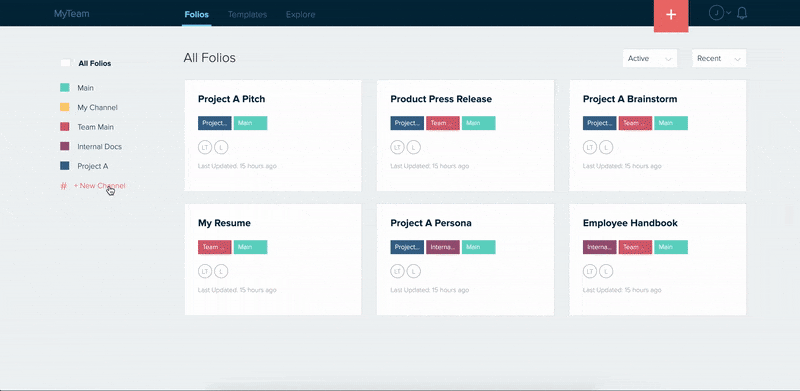
Here are other things you can do with channels:
- Manage folder collaborators.
- Learn about folder user roles.
- Add folios to your folder.
- Share your folder (share a group of folios).
- Customize the folder landing page.