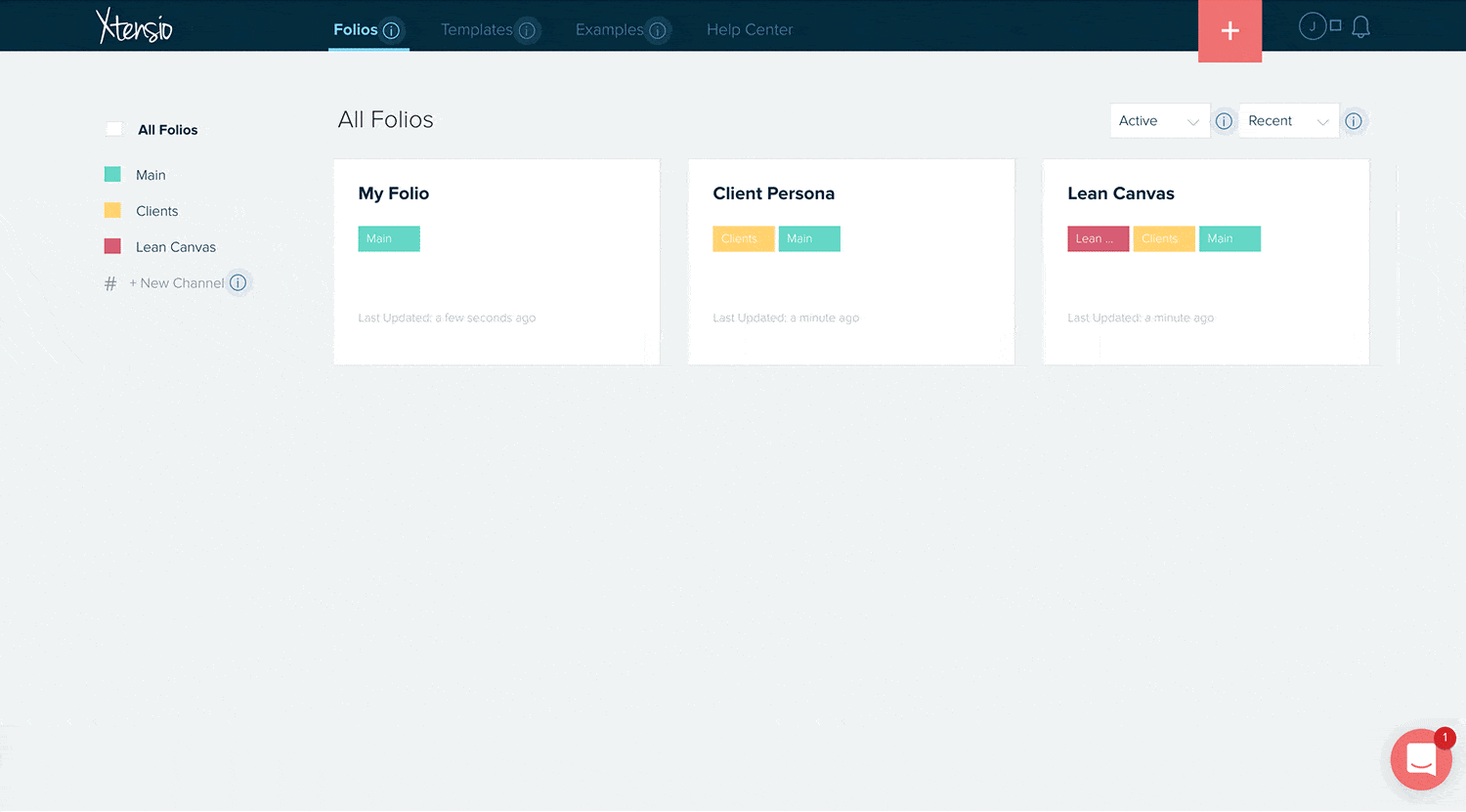Share folders
You can share a batch of folios with team members, stakeholders, or clients to give them viewing access by using shared folder links. By sharing a folder link, you can share multiple folios at one time. Collaborative folders allow you to group folios together, collaborate on groups of folios and share folios in batches.
Folders are private by default, so only folders collaborators can see them. To share a folder for view outside of your team’s Xtensio workspace:
- Hover over the specific folder on the left sidebar and click on the “Share” button. Select “Get Link”.
- Or if you’re active on the folder view, click “Get Link” at the top of the folder view.
- If link sharing is turned off, switch the toggle to make the folder link public.
- After turning on link sharing, you can grab the unique URL.
Here are other things you can do with folders:
- Create a new folder.
- Adding and removing folder collaborators.
- Learn about folder user roles.
- Add folios to your folder.
- Customize the folder landing page.