Update payment details
The team owner can update the card on file for the premium subscription via billing settings.
- Select the “billing” tab under the profile menu (the icon with your initials in it at the top right of any page in the app).
- Choose the “payment details” tab at the top of the pop-up.
- Click update, enter your card details, and select save to update the payment info.
Once you update your payment details, all future subscription payments will be charged to the new card on file and reflected on the receipts sent to you after payment.
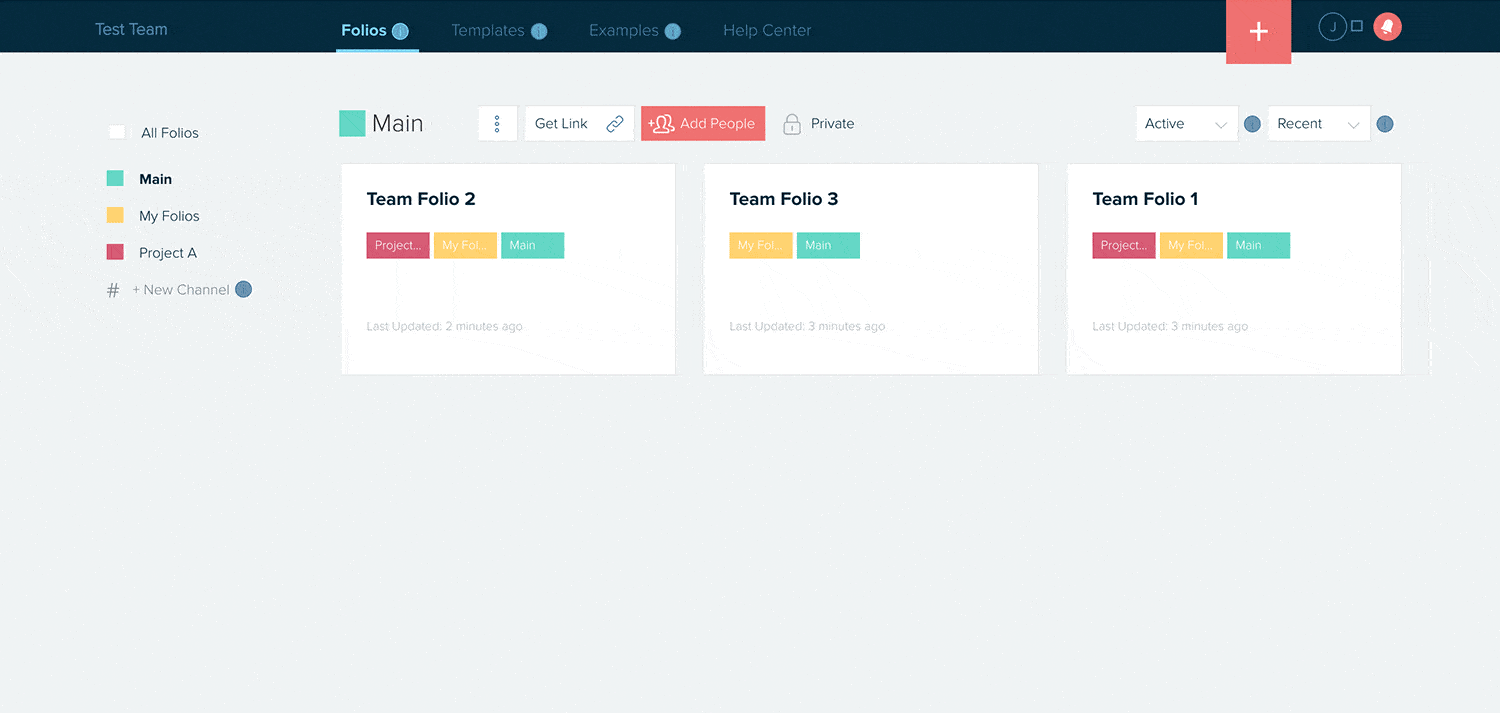
Learn more about managing account settings here.
- Manage basic account settings, like email and password.
- Manage subscription settings.
- Manage team settings.