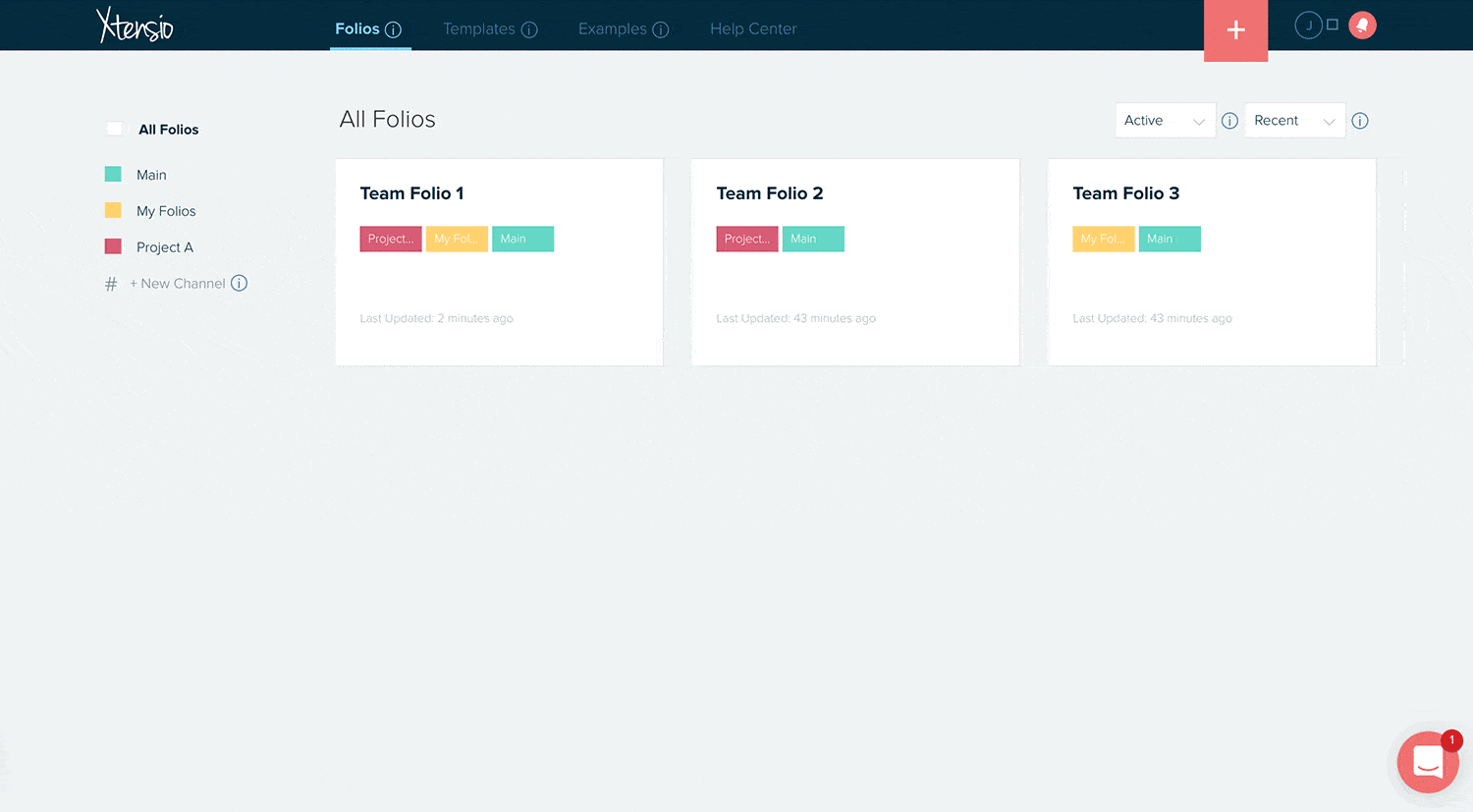Manage style guide fonts
Team owners and admins can add new fonts from Google, the system or Xtensio’s pre-set fonts. Full Access users can also upload custom font files.
Choose fonts that your team regularly uses when creating brand deliverables. These could be your organization’s fonts or you can add the most popular fonts you use when creating client documents. To customize your Style Guide:
- Locate “Style Guide” under your profile menu on your team dashboard.
- Search and add fonts.
- You can also upload custom fonts– ttf, otf, woff, and woff2 files are accepted. By uploading a custom font, you confirm that your organization has the appropriate rights to use these font families.
Set your team’s default font and remove unused font styles.
For teams creating in-house collateral, set the default font to align with your organizational style guide. For teams creating a variety of branded documents for different clients, set your most-used font style as the default font and add other commonly used fonts to your style guide so they’re available for team members under the font style selection.
- Mark the star next to the font you want to set as your team’s default setting. All new folios created by any team member will have this font automatically applied.
- Click the X next to fonts that your team doesn’t regularly use to remove them from your team’s available fonts. This will cut out the confusion by limiting the fonts available for team members and guests. Plus, the fewer number of fonts available, the faster your folios will load.