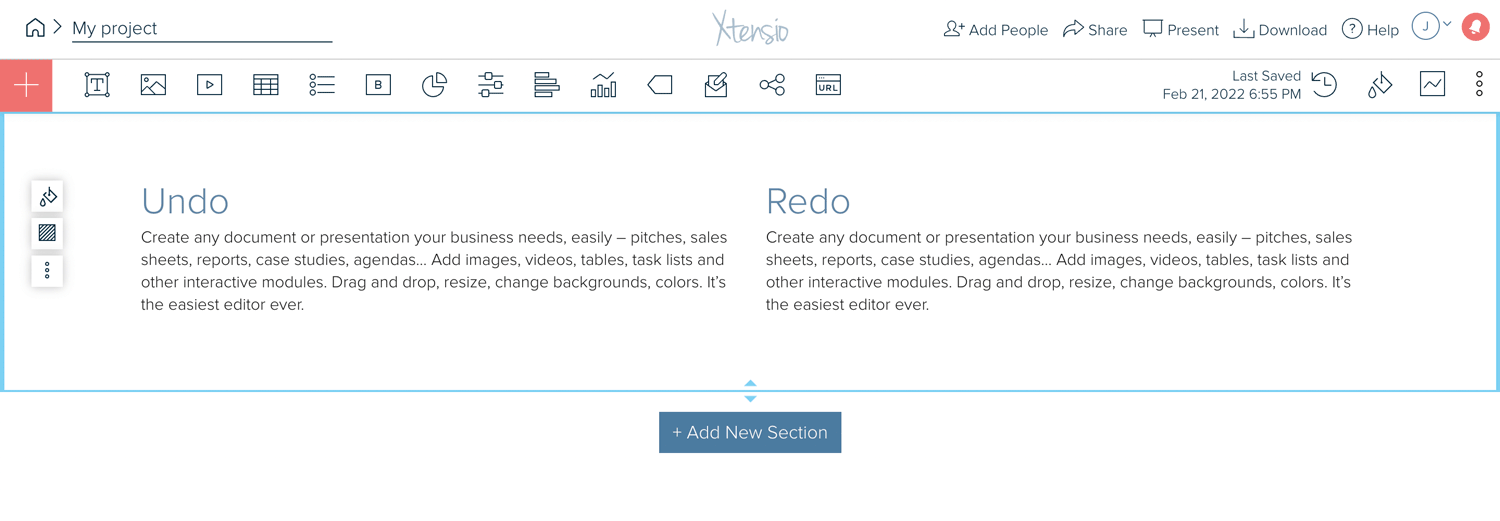Undo and redo edits
You can undo and redo specific edits within individual modules using the toolbar.
- Just place your cursor inside the module you want to undo or redo the last edits from and select the “undo” or “redo” icon at the left of your toolbar.
- Keep in mind that the undo/redo functionality only works at the individual module level — meaning that to undo/redo any action you’ll have to click inside the module you want to change. That way you can undo or redo the latest changes in each module, regardless of the last module you edited.
If you’ve deleted a module, canvas or section from your folio, it’s not possible to undo this action. You can, however, revert to an older version of your folio before the module was deleted. You can learn more about revision history here.
Here are some other thing you can do with your toolbar: