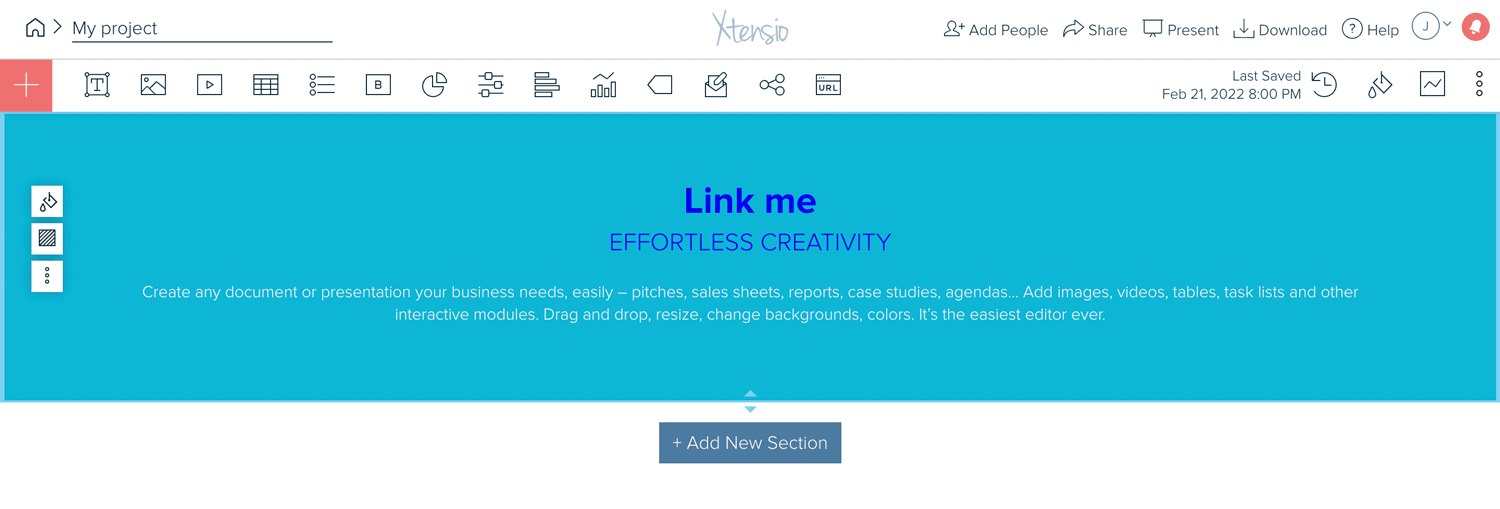Insert text links
Creating text links
You can make your folios interactive by linking any text to an external URL from the toolbar, or link to other folio links to interconnect your documents. Here’s how:
- Highlight the words you want to be linked and then click the “Insert Link” button on the toolbar.
- Paste in the URL. You can also choose whether your link opens in a new tab.
Here’s some other thing you can do with your toolbar: