Insert images with the toolbar
You can add images into any text module in your folio to make your content more visual and engaging. To do so:
- Place your cursor inside the text module you want to add the image to.
- Click the “Insert Image” icon on your toolbar and you’ll see two options: upload an image from your computer through browse or dragging and dropping the image.
- To use a weblink, click the link icon and paste the direct image URL in.
- After the image is uploaded, you have several additional options: Click and drag the corners to resize the images, adjust alignment, make it a clickable link, add a caption and more.
- You can even click on the image and drag it between different image and text modules as your layout comes together.
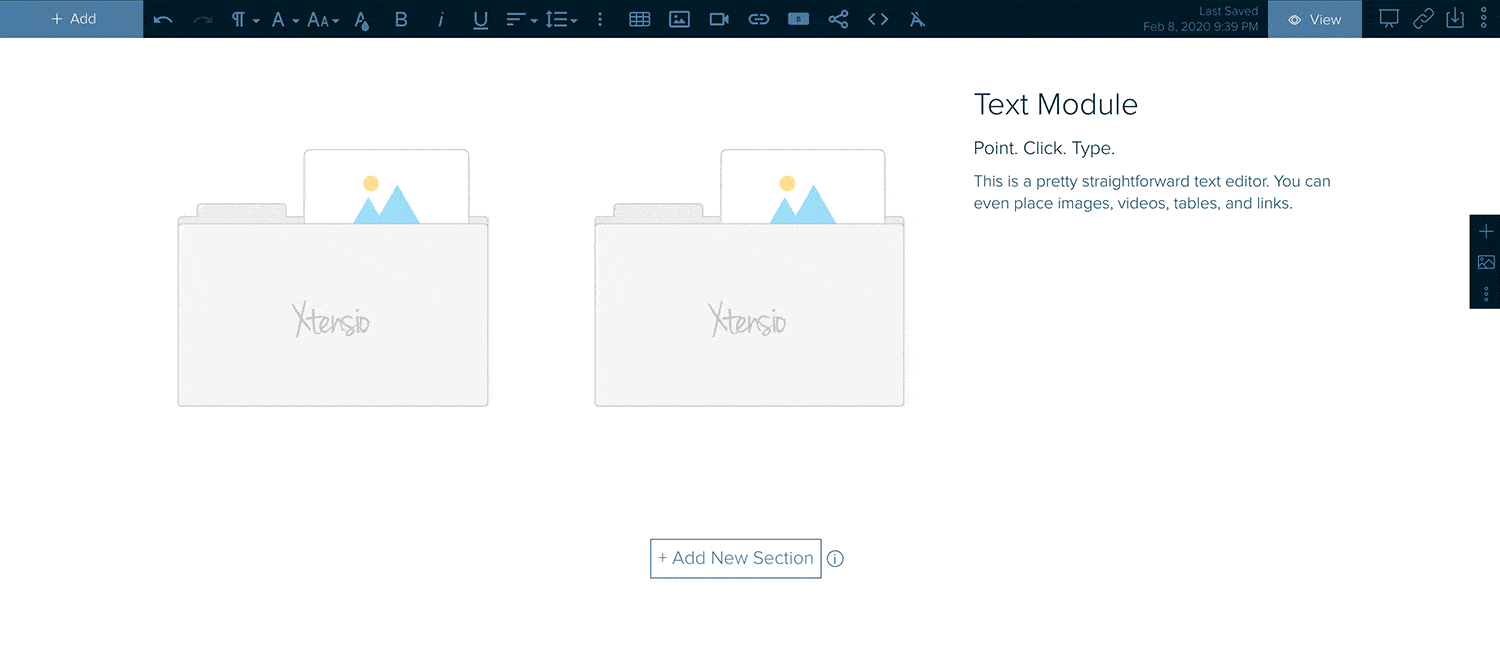
Here are some other thing you can do with your toolbar: