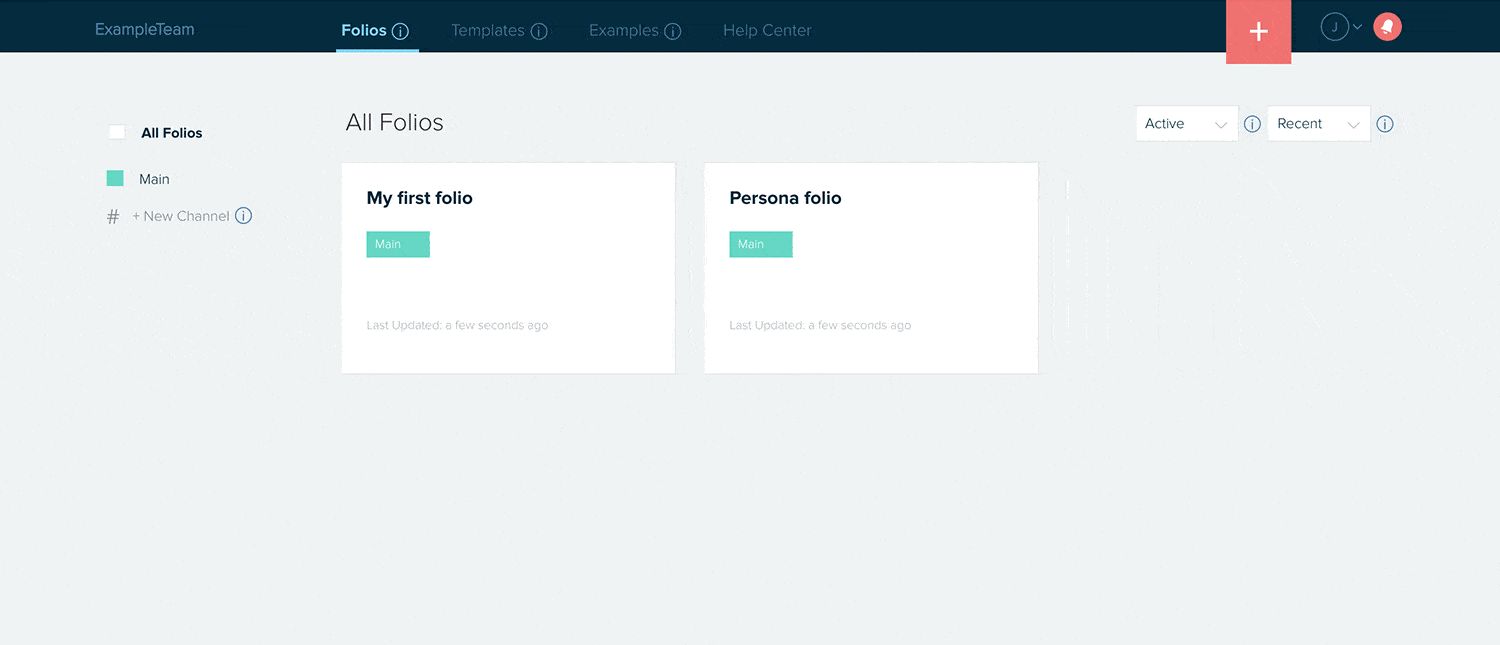Duplicate a folio
You can create a copy of any of your folios in a couple of clicks. You can duplicate a folio from inside the editor or from your dashboard.
If you’re duplicating a folio from your dashboard:
- On your dashboard, hover over the folio you want to make a copy of and select the 3-dot “more” menu at the bottom of the folio card.
- Select “Duplicate” on the dropdown menu.
- This will create a copy of the folio on your dashboard which you can open to edit and rename.
If you’re duplicating a folio from the editor:
- On the top right corner, click on the 3-dot “More” menu
- Click on the third option “Duplicate Project”
- You will be taken into your copy, ready to edit
If you’re duplicating a folio that you plan to regularly reuse, you may also want to consider saving the folio as a custom template.
Here are some other things you can do on your dashboard:
- Use collaborative folders to group folios, collaborate with your team on folios and showcase a group of folios
- Add folio collaborators to individual folios directly from the dashboard
- Share your folio link and turn link sharing on or off
- Duplicate or delete folios via the 3-dot folio menu
- Save any folio as a custom template